A quick walk-through on how to extract data from a survey if you're using the questionnaire feature.
To retrieve the results from your survey, please follow the steps outlined below.
1. When you go to the page of your questionnaire you should go to the right to the 'Results' tab to see the answers users have filled out.

2. Once you are on the Results page, it's important to adjust the date range to specify the submissions you wish to view. While you can set a limited range of dates, the recommended approach is to leave the date fields blank. This allows you to capture all submissions. After exporting your data, you can easily apply any necessary filters to analyze the results.
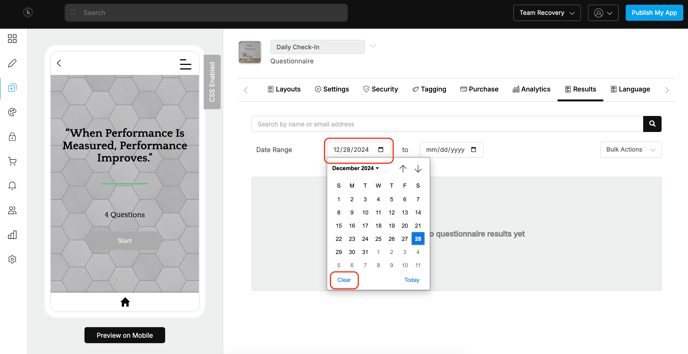
3. Once you clear the range click on the 'Bulk Actions' button then 'Export as Simple CSV' to get an Excel sheet with all the answers you need.

You can export as other CSV files, but the simple CSV is the easiest way to view the information
Thank you!
